 iRedMail
// Document Index
iRedMail
// Document IndexAttention
Check out the lightweight on-premises email archiving software developed by iRedMail team: Spider Email Archiver.
iRedMail provides POP3S (POP3 over TLS), IMAPS (IMAP over TLS), SMTPS (SMTP over TLS) for receiving and sending emails by default.
To create a new mail account with Thunderbird, please click menu: File -> New -> Mail Account.
Add your name, email address and password in this screen.
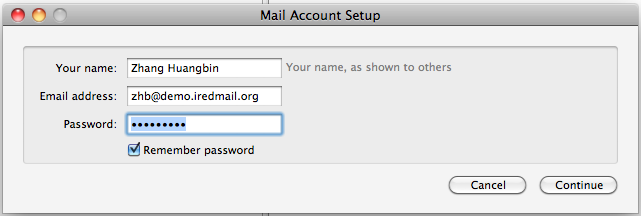
Click continue, it will detect IMAP and SMTP server automatically.
Note:
Edit to ensure it is correct.110, STARTTLS.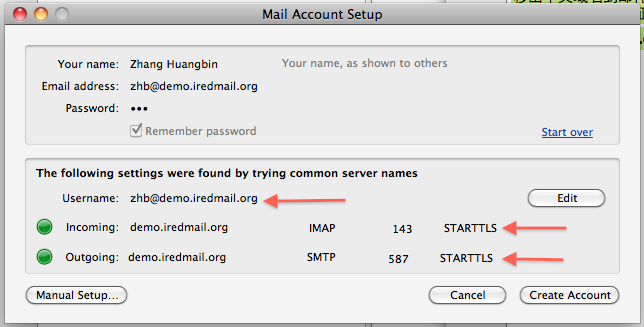
Warning: Make sure you are using full email address as username.
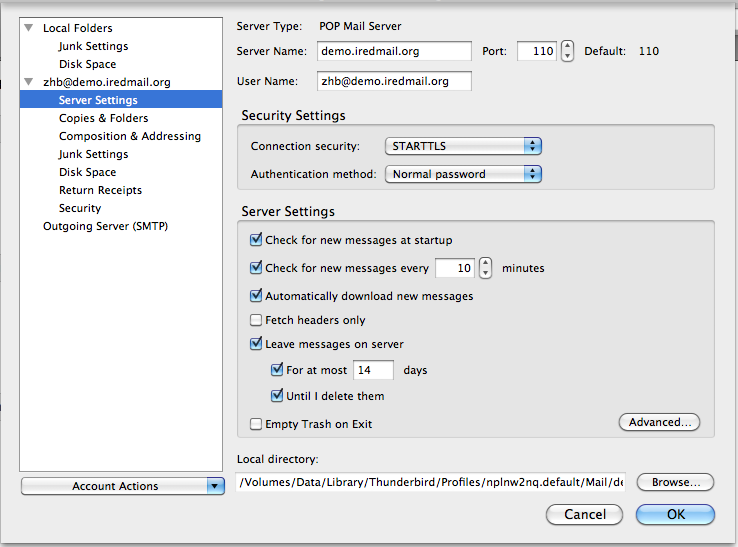
Warning: Make sure you are using full email address as username.
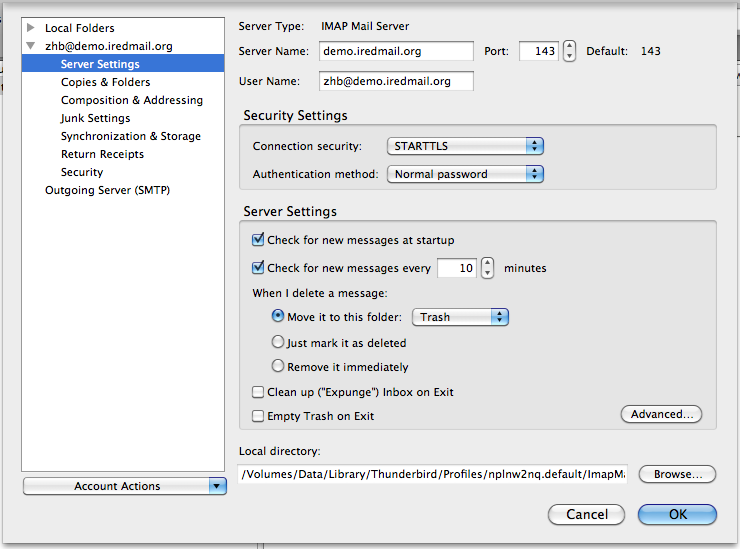
Menu: Tools -> Account settings... -> Outgoing server (SMTP) -> Choose the server you are using.
Warning: Make sure you are using full email address as username.
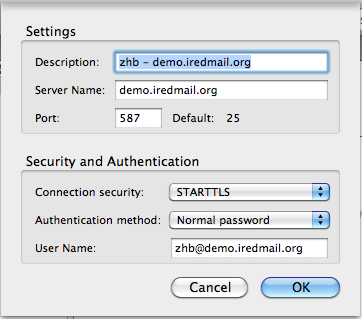
IMPORTANT NOTE: Thunderbird won\'t show contacts in LDAP address book directly, but it works when you starting typing email address in recipient field while composing email.
Here we take Thunderbird 5.0 for example. Steps:
Address Book in main Thunderbird window.File -> New -> LDAP Directory.In tab General:
Name: use whatever name you like. e.g. Global LDAP Address Book.Hostname: IP address or hostname of your iRedMail server.Base DN: Base dn of your domain in LDAP directory. Normally, it's domainName=domain.ltd,o=domains,dc=xxx,dc=xxx. For example, domainName=example.com,o=domains,dc=iredmail,dc=org.Port Number: 389. Note: If you prefer to connect to OpenLDAP server over SSL, please check the Use secure connection (SSL) under same tab.Bind DN: It's full LDAP dn of your mail account. Normally, it's mail=user@domain.ltd,ou=Users,domainName=domain.ltd,o=domains,dc=xxx,dc=xxx. For example: mail=john@example.com,ou=Users,domainName=example.com,o=domains,dc=iredmail,dc=org.In tab Advanced:
Don't return more than xxx results: depends on how many accounts stored in same domain, you may want to increase or descrease it. Default value in 100.Scope: Subtree.Search filter: (&(enabledService=mail)(enabledService=deliver)(enabledService=displayedInGlobalAddressBook)(|(objectClass=mailList)(objectClass=mailAlias)(objectClass=mailUser)))Login method: Simple.Now switch to tab Offline, click button Download Now to test your settings. It will prompt to input password for this LDAP server, just type password of your mail account. With correct bind dn and password, it will display Replicated succeeded.
That's all.