 iRedMail
// Document Index
iRedMail
// Document IndexAttention
Check out the lightweight on-premises email archiving software developed by iRedMail team: Spider Email Archiver.
With iRedAdmin-Pro, you can simply add mail forwarding addresses in user
profile page, under tab Forwarding.
Screenshot:
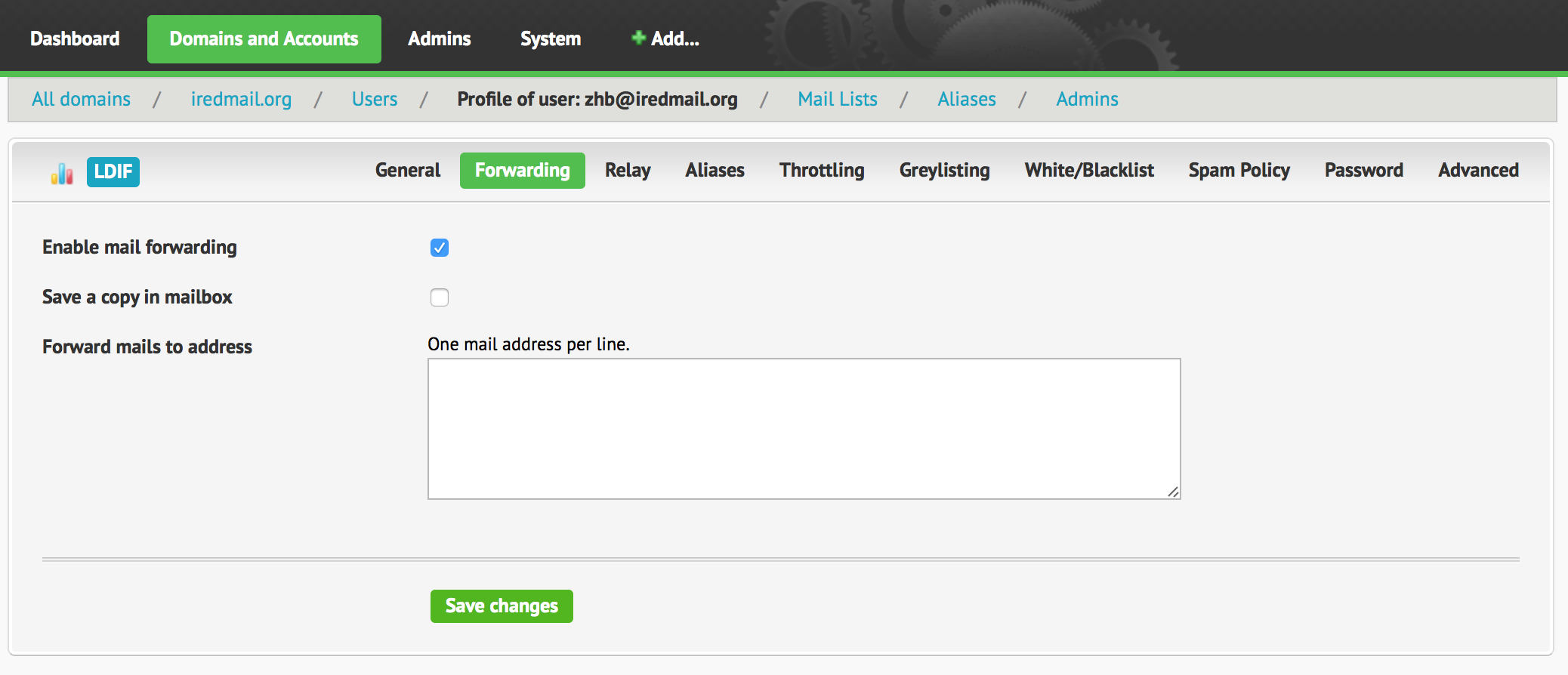
To forward emails to other email addresses, you can add value in LDAP attribute
mailForwardingAddress of user object.
For example, if you want to forward all emails sent to user@domain.ltd to
two addresses: forward@domain.ltd, user@gmail.com. Steps:
Login to phpLDAPadmin (https://[your_server]/phpldapadmin ) as LDAP root dn
cn=Manager,dc=xx,dc=xx or 'cn=vmailadmin,dc=xx,dc=xx'.
Find the LDAP object of email account which you want to forward emails in left panel of phpLDAPadmin, click the ldap object, phpLDAPadmin will show you detailed LDAP attributes/values in right panel.
Add a new LDAP attribute mailForwardingAddress to this mail account, set
value to first forwarding address forward@domain.ltd.
Repeat step #3, add another email address: user@gmail.com.
Save your changes.
Now all emails sent to user@domain.ltd will be forwarded to both
forward@domain.ltd and user@gmail.com.
If you want to save a copy of forwarded email, please add user@domain.ltd as
additional value of LDAP attribute mailForwardingAddress.